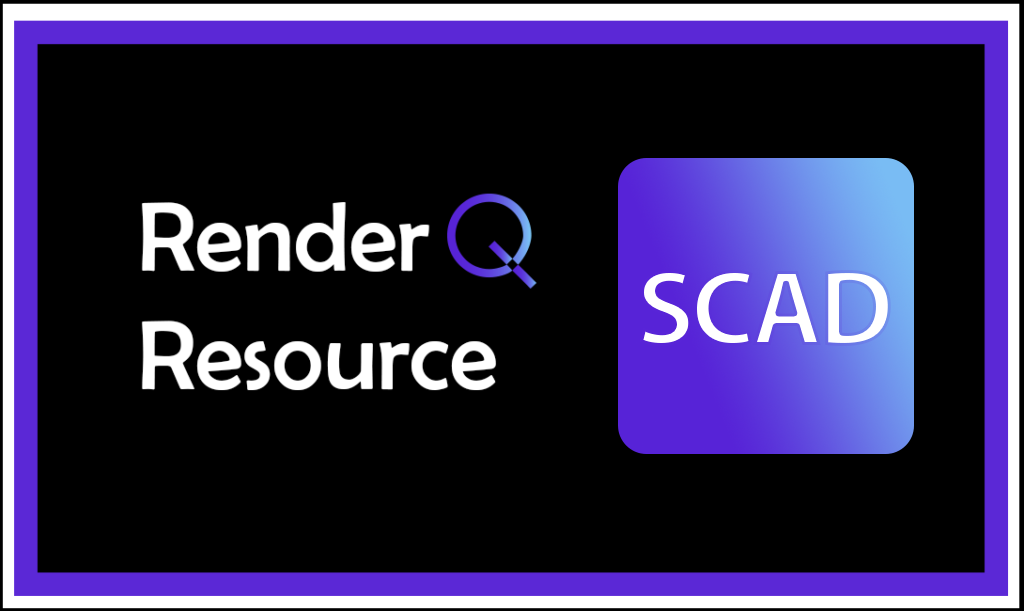Resource: How to look for empty rooms to work in
Ever need to work at Monty but whenever you show up, it feels like all of the classrooms have classes going on? This resource article will walk you through step by step using the SCAD App on how to look for room availability in any building at SCAD. Below is a step-by-step description of how to do so and below that are pictures that go along with it.
- First, you should download the SCAD App and log into it using your SCAD ID and password. It’s free and you can find it on almost any mobile device you have in an app store.
- When you open up the app, on the home page after you have finished logging in, click where it says “More” at the bottom right.
- Scroll down to where it says “Technology Resources” at the bottom of that page
- Select the specific hall that you want to look for room availability, in this example, we have chosen Montgomery Hall
- Then scroll down to look at all of the rooms that have schedules of classes in them, you can choose whichever room that you are thinking about working in and select where it says in purple: “View Schedule”
- From there you can see all of the classes that go on during their specific times and when they are empty




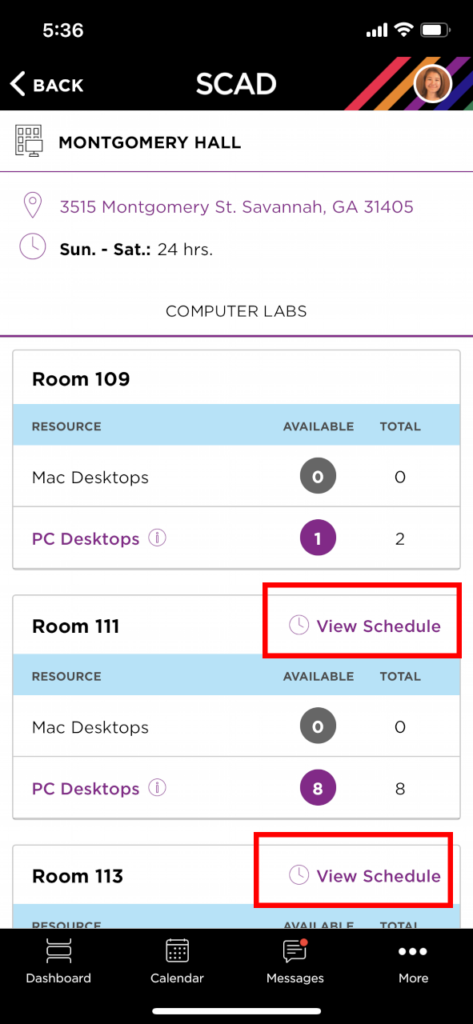

Now that you know you have this resource available to you, use it! It is a great and helpful way of scheduling your time and making sure you don’t accidentally walk into a room when class is in session.