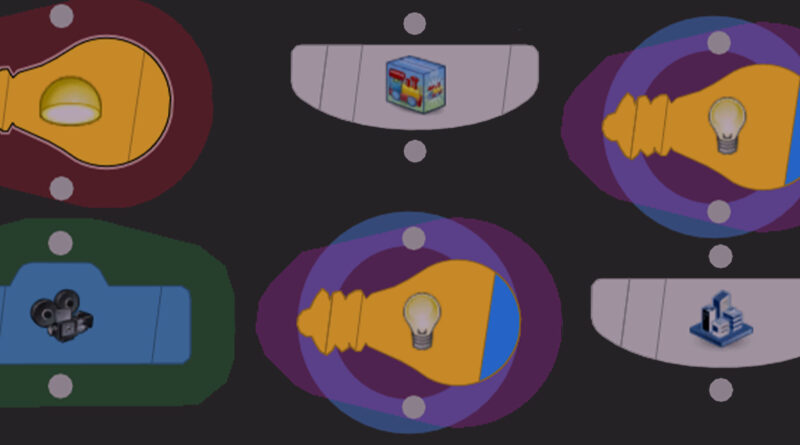Karma Basics: Setting the Stage
Houdini’s new USD-based Solaris is only becoming more utilized throughout the industry, and evidently, in SCAD courses. This article will cover some of the basics of setting up your stage network (LOPS) for your reference, and provide some important nodes that you will use frequently.
Basic setup:
In Houdini, there are almost infinite ways to do the same task. In this case, this is a simple setup that I commonly used in my 210 and 319 classes.
To break down the nodes individually:
The SOP Import and Scene Import nodes are what bring your assets over from the object network (aka SOPS).
SOP Import brings over specific geometry by selecting what node to bring in from the SOP Path Parameter.
The common procedure to bring an object over using SOP Import is by adding a null at the end of your tree in SOPS titled “OUT_(title)”. For example, I am bringing over the geometry of a sphere I created in obj, and titled the null “OUT_sphere”, which I am then calling in my SOP Import in the stage. It is also important to add a name node before your null, which assigns your geometry a name to be used later in LOPS.
Scene Import, on the other hand, is intended to bring a wider range of assets from SOPS, not just geometry, and can handle things such as cameras, lights, and more. This is typically recommended as opposed to SOP Imports.
If you have several SOP imports or Scene Imports, you can use a merge to combine all the objects or simply connect them all by placing them in the tree (I typically use a merge node).
After the objects is the Material Library. This node is how materials are assigned to the objects you brought in. By double-clicking to enter the node, you can create materials through various methods. Then, you can assign the material you created using the node’s parameters. In the “Geometry Path” parameter under the materials you created, you can select a geometry to assign it to by selecting its import node, or, as mentioned before, by using the name you assigned in SOPS.
From there, the Camera node is what creates your camera for rendering out the scene. You can also import a camera from SOPS using a scene import. Having a camera before lights is helpful since it allows you to light to the camera.
Afterwards is lighting. There are a few different types of light nodes, but one of the most commonly seen is the standard Light. This node has many parameters for customization. Another common lighting node is the Dome Light, typically how you use an HDRI by linking your image into the Texture parameter.
From there, you will need a Karma Render Settings node. This is where you will put all your information for your render, such as resolution, samples, which camera to render, etc.
After, you will use a Render ROP to render out your frame range. If you opt to use the farm, the process is slightly different, but this will be covered in a future article.
Again, this is not the only way to organize your nodes. However, it is fairly standardized and a good starting point before you begin to make your scene more complex.