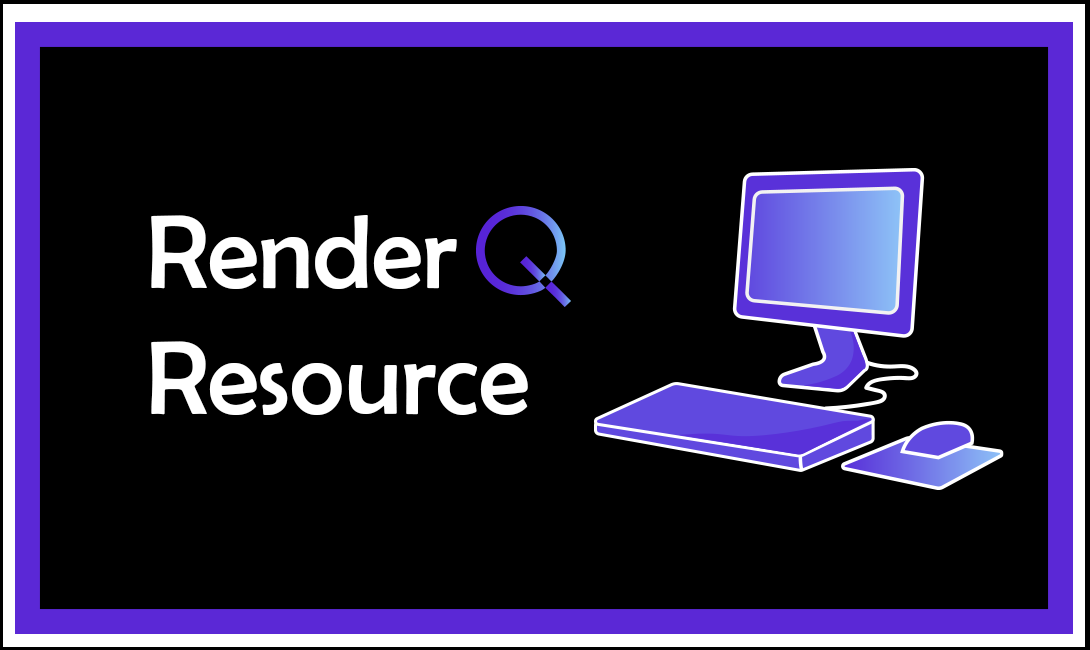Premiere Pro Tips & Tricks
Premiere Pro, like many other programs, can seem intimidating with its abundance of buttons, keys, toggles, and settings. It is easy to miss shortcuts that can make your life easier. In this article, I will be sharing some of my handiest features of Premiere Pro that I believe everyone should know.
- Full Screen Viewport
If you select a panel, then click the key, it full-screens the panel you selected!
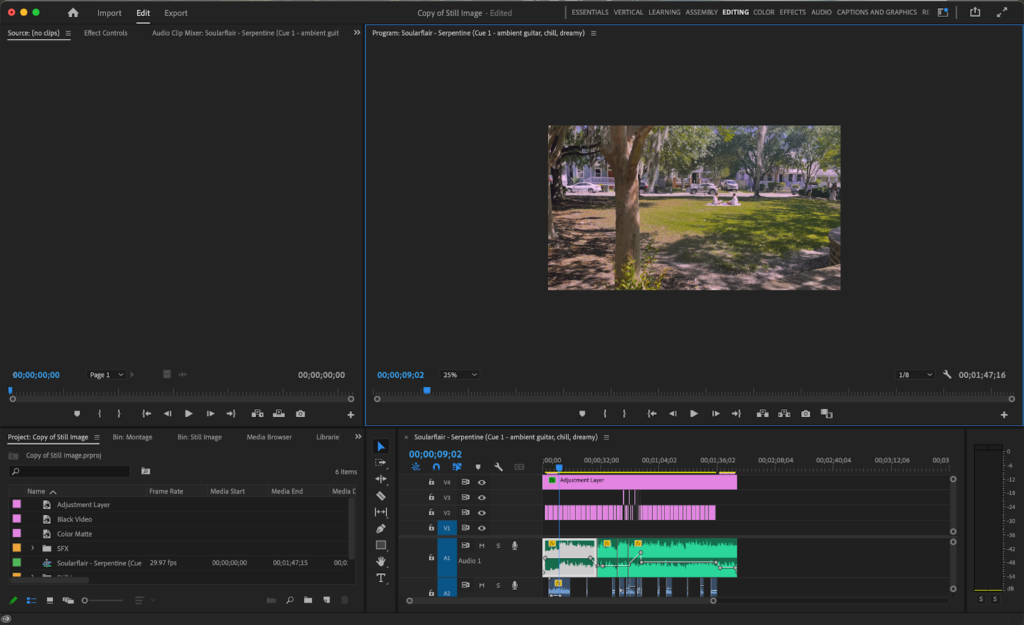
Press :
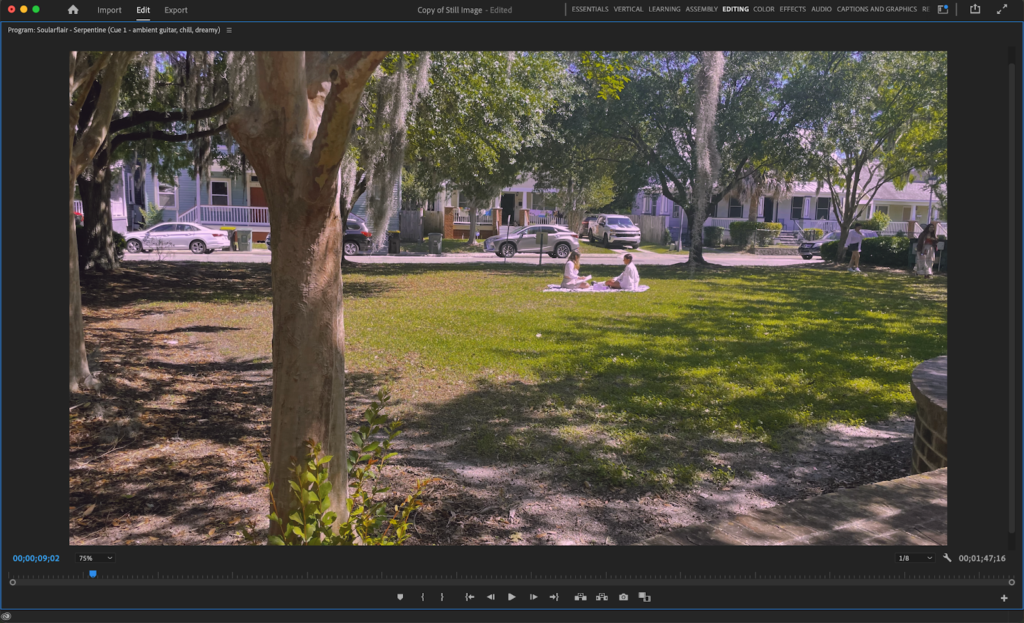
This works with any panel, but I use it mostly to get a bigger preview of the image.
- Adjustment Layers
When it comes to color grading or adding effects, adjustment layers are your best friend. Adjustment layers are placed above other clips on the timeline; whatever is applied to them is applied to every clip underneath it. This way, you can adjust clips as a unit instead of changing each one individually.
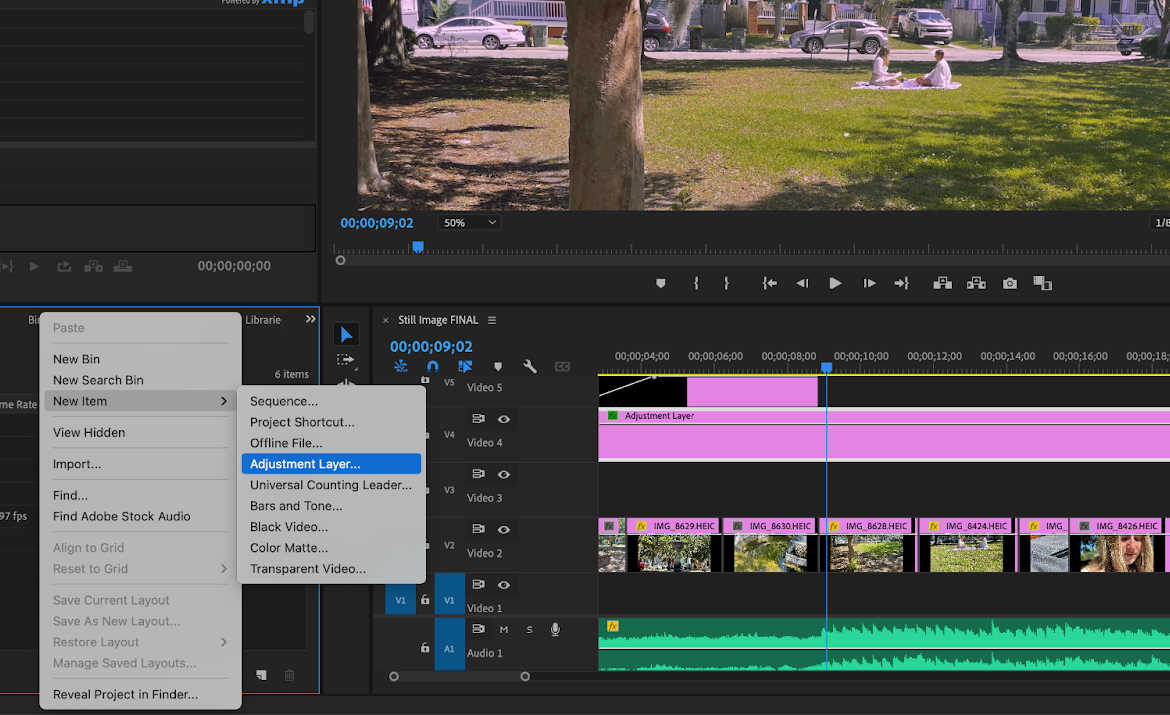
- Bins & Colors
Staying organized is one of the most useful skills to develop. Not only will this help you as an individual, but it is vital in team projects for people to understand your workflow. Thankfully, Premiere Pro makes it easy to do so.
Bins function like folders: You can group media together before putting it into your timeline. Additionally, you can also color code them.
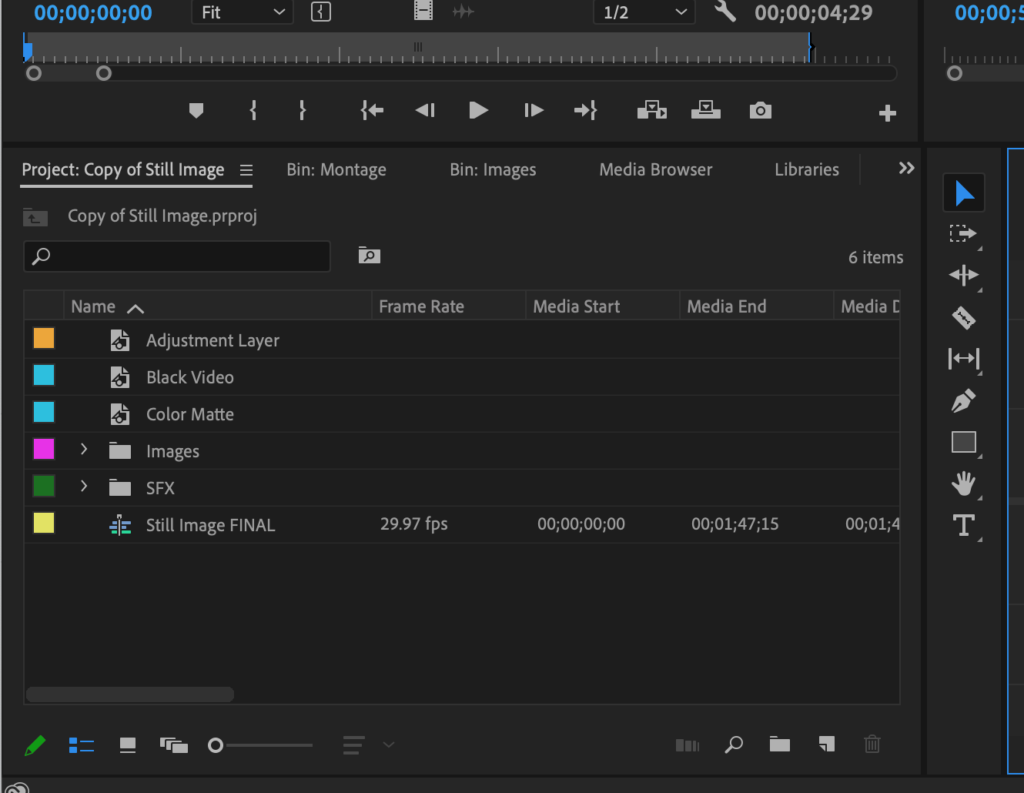
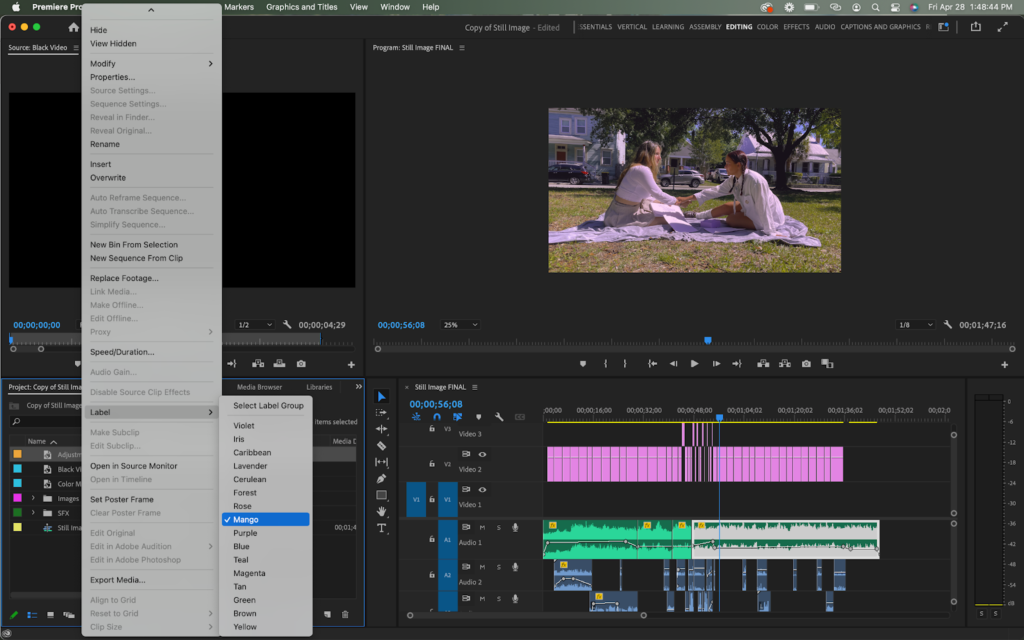
- Nesting
Not only can media become unorganized, the timeline itself can feel a bit overwhelming at times. A feature that can help with this is called Nesting. By selecting a group of videos in your timeline, right clicking, and pressing “Nest”, Premiere Pro creates a new sequence grouping the videos together, linking it to your original sequence.
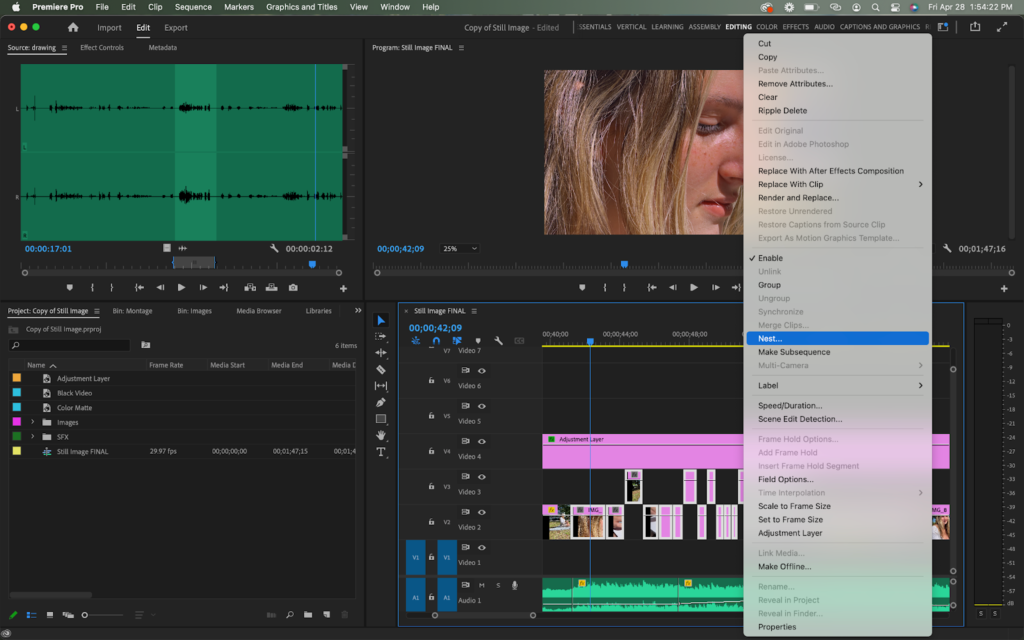
After nesting:
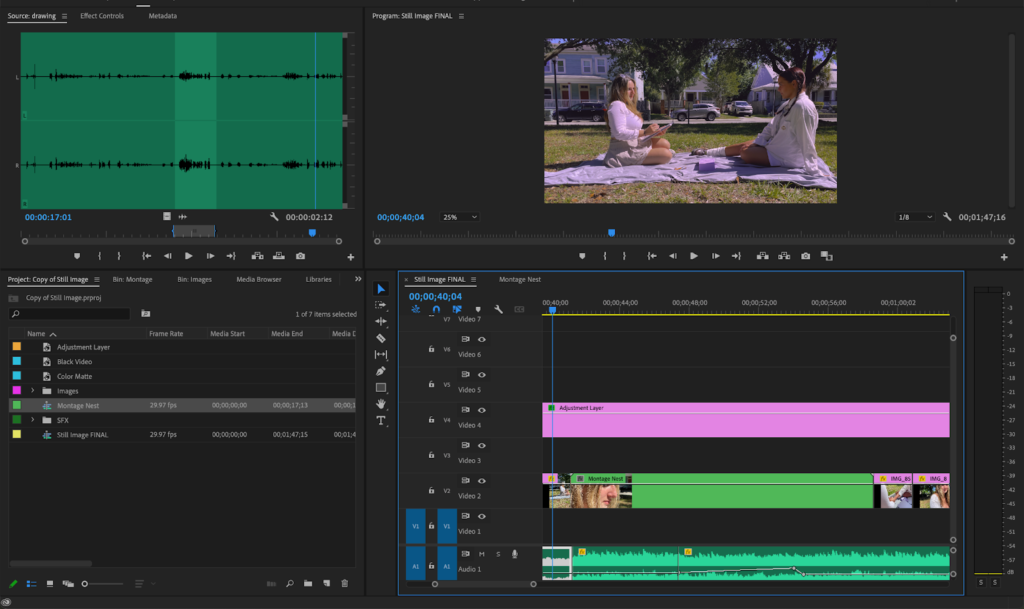
Nested timeline:
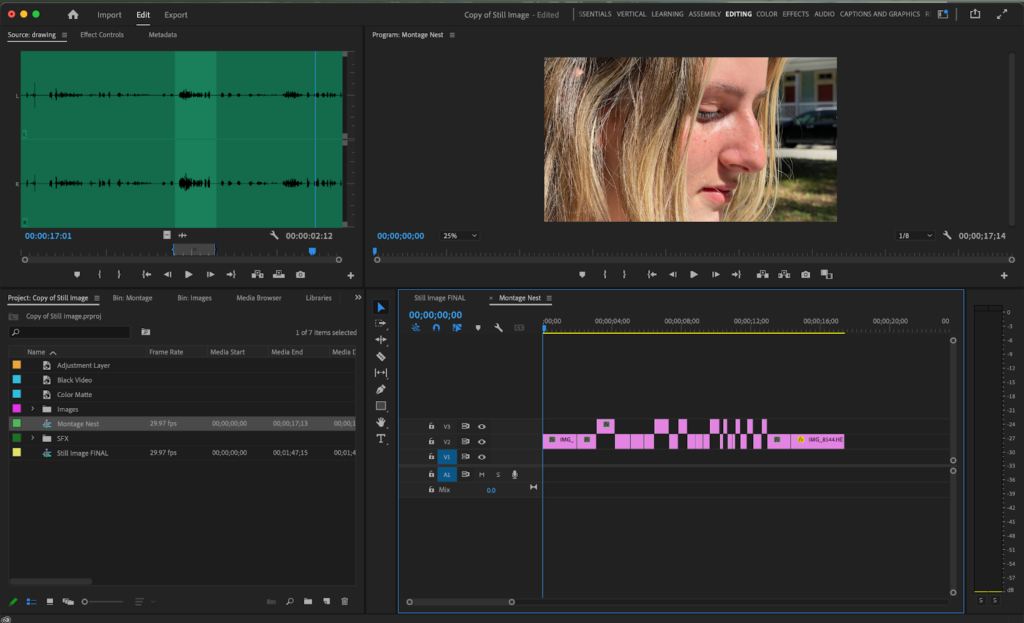
- Vocabulary
This last tip is not necessarily a function of Premiere Pro, but it is one of the most important things to know when working with it – or any software, for that matter. Being able to do something is one thing, but knowing exactly what you are doing is far more important. Knowing the correct terminology for your desired action and subsequent buttons/hot-keys is vital. Not only is it essential for communication when working in team environments, it also helps when problems arise within the software (and believe, they happen often). You can not search how to solve things if you do not know what’s broken.
Conveniently, Adobe has a glossary of important vocabulary for Premiere Pro here: https://helpx.adobe.com/premiere-elements/using/glossary.html. You do not need to have them memorized, but it is a great resource to have on hand.
Premiere Pro is an extensive program with many features. While the ones covered in this article only graze the surface of what is possible, they are the ones I find myself using every time I’m in the software, no matter what. While everyone has a different workflow, knowing some of these tips could save you the time and brain power during your next project.